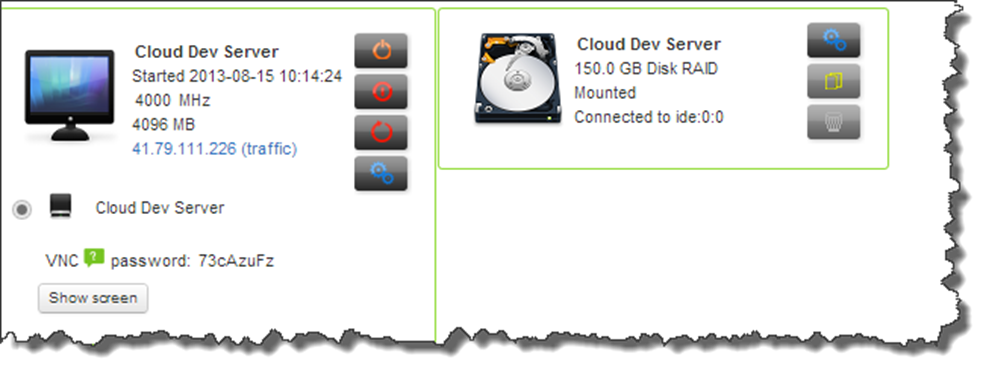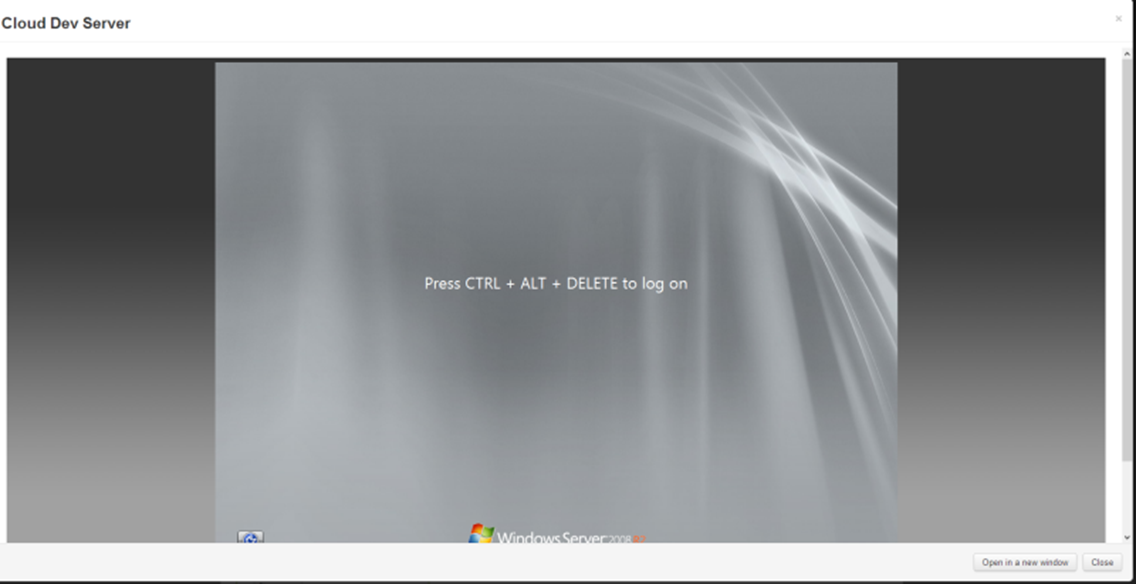The team here at Go2Cloud have been hard at work over the past few months adding some great new features to our platform.
Over the next couple of days we will introduce you to some of our favourites.
First on the list is our Shiny New In-Browser VNC access.
Previously when you created a new server and wanted to access the server console and do all your initial setup, you would need to download and install a VNC client like TightVNC or RealVNC, you would then need to enter in the server’s IP address and VNC password in order to connect. Most of these clients don’t have a great management interface or mechanism to save and remember your server’s details which resulted in lots of copying and pasting.
So… We decided to make life much easier and allow you to access your server’s directly from the Control Panel in your Favourite Browser, while still allowing you to also continue to use the VNC application access method
You may have noticed that there is an extra button on your Server Panel called “Show Screen”
Clicking on this button will now automatically connect you to the VNC session with your VNC password, so no need to copy and paste a thing.
The rest is pretty straight forward after that.
While the In-Browser VNC automatically authenticates you, we have taken the liberty of further securing it, with the topic of tomorrow’s post, our next new feature, 2-Factor Authentication.